Scan to Email Server
Scan a document and send as an email attachment to other users directly from a Brother device.
Benefits
Conveniently scan documents directly to recipients via email.
Easily scan documents to email without a PC. The Brother device communicates directly with a user's email server. Manually enter the recipient's email address directly at the machine's control panel.
To streamline the process, access recipient addresses stored in the machine's address book, or access the corporate address book via Active Directory or LDAP.
Use Case
Environments that benefit from configuring one Brother device as a shared resource to send scanned documents directly to an email server.
Supported File Formats
JPEG, TIFF, PDF (Multi & Single page formats), PDF/A, Secure PDF, Signed PDF, XPS.
Scan to Email Server requires POP3/SMTP or IMAP mail server support.
All trademarks and registered trademarks referenced herein are the property of their respective companies.
This solution works with:
Color Laser - Enterprise



Color Laser - SMB


Digital Color - Small Office

Mono Laser - Enterprise

MFC-EX915DW
Enterprise monochrome laser all-in-one printer for mid to large-sized workgroups

MFC-L6915DW
Enterprise monochrome laser all-in-one printer for mid to large-sized workgroups
Mono Laser - SMB

Mono Laser - Small Office

Scanners



Related Solutions

Scan to FTP
Scan documents directly to an FTP server within a local network or on the Internet.
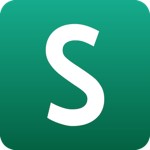

Scan to SSH Server (SFTP)
Uses the Secure Shell Protocol to establish a private and safe data stream when scanning documents to a network destination. Also known as SFTP (Secure Shell File Transfer Protocol).

Scan to Network Folder (SMB 1,2,3)
Scan documents directly to a shared folder located on a Windows computer.

Easy Scan to Email
Send documents to an email address from a Brother device* without the need to configure an email server or use a computer.
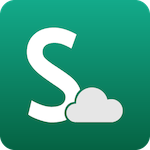
SharePoint Online
Scan documents to and print from SharePoint Online via a compatible Brother device*.