Compatible Solutions: ADS-4700W

Active Directory Authentication
Manage machine access and authenticate users with existing Microsoft Active Directory logins.

Active Directory Email Lookup
Search the corporate Microsoft Active Directory address book directly from the front panel of the machine for destination addresses using the Scan to Email Server feature.

AirPrint®
Wirelessly print from and scan to AirPrint-enabled devices* connected to the same network segment as the printer.

Auto Installer (Driver Package Installer)
Prestage plug-and-play drivers for printers, scanners, and multifunction products.

Barcode Utility
Automatically separate batches of documents using barcode-reading technology and send the documents to the correct folders.

Box / Box Business
Connect to a Box account directly from a compatible Brother device* to scan and print documents.
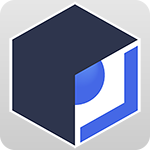
BRAdmin Professional 4
Management tool for Brother network-connected devices that can also be used to view the status of other SNMP-compliant (v1, v2c, or v3) network printing devices.

Brother Mobile Connect
Downloadable app that allows a user to wirelessly print from and scan to* Apple iOS® and Android™ devices.

Brother Solutions Interface (BSI)
Enables third-party developers to build custom solutions for and integrate with Brother machines.

Device Notifications (Email Notifications)
Manage status change notifications and receive information on events and alerts*.

Device Reports (Email Reports)
Configure email server settings on a Brother machine to generate and send reports about the machine's status*.

Dropbox / Dropbox Business
Connect to a Dropbox account directly from a compatible Brother device* to scan and print documents.

Easy Scan to Email
Send documents to an email address from a Brother device* without the need to configure an email server or use a computer.
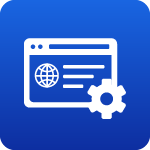
Embedded Web Server (EWS)
An Embedded Web Server (EWS) enables machine configuration and management via a web browser.

Evernote® / Evernote® Business
Connect to an Evernote® account directly from a compatible Brother device* to scan and print documents.
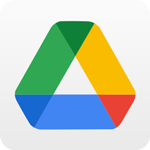
Google Drive™ / Google Drive™ Business
Connect to a Google Drive™ account directly from a compatible Brother device* to scan and print documents.

High Speed Scanning to USB
Scan documents directly to a folder on a PC via USB connection.
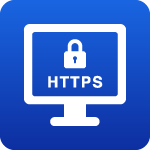
HTTPS
Hyper Text Transfer Protocol Secure (HTTPS) is the secure version of HTTP.

IP Filtering
IP Filtering limits devices that are allowed or denied access to a machine based on an individual IP address or a list/range of IP addresses.

IPSec
IP Security (IPSec) is a suite of security protocols developed to ensure the integrity, confidentiality, and authentication of data communications over an IP network.

LDAP Authentication
Manage machine access and authenticate users to an existing LDAP Server.

LDAP Email Lookup
Search the corporate address book located on an LDAP Server for destination addresses using the machine's front panel.

Mass Deployment Tool
Provides a configuration interface to help manage and deploy device settings.

OneDrive / OneDrive Business
Connect to a OneDrive account directly from a compatible Brother device* to scan and print documents.

OneNote
Connect to a OneNote account directly from a compatible Brother device* to scan and print documents.

rf IDEAS Card Reader
Control access to a Brother device with card authentication via an external card reader.

Scan to Cloud Service (Brother iPrint&Scan Desktop)
Use Brother iPrint&Scan desktop to scan directly to Google Drive™, Dropbox, or OneDrive*.

Scan to Email
Send a scanned document as an attachment to email recipients.

Scan to Email Server
Scan a document and send as an email attachment to other users directly from a Brother device.

Scan to Excel
Scan a hard copy document and convert it into Microsoft Excel format* using Optical Character Recognition (OCR).

Scan to File
Scan a document directly to a folder on a PC or to a shared network or cloud-based folder from that PC.

Scan to FTP
Scan documents directly to an FTP server within a local network or on the Internet.

Scan to Image
Scan an image via Brother ControlCenter4 and Brother iPrint&Scan desktop, and automatically open it in pre-selected image or photo application on PC.

Scan to Mobile
Retrieve a scanned document on a mobile device simply by scanning a QR code link on the front panel of a Brother machine*.

Scan to Network Folder (SMB 1,2,3)
Scan documents directly to a shared folder located on a Windows computer.
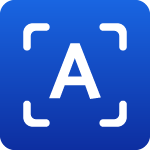
Scan to OCR
Convert a scanned document into editable text using OCR (Optical Character Recognition) technology.

Scan to PowerPoint
Scan a hard copy document and convert it into Microsoft PowerPoint format* using Optical Character Recognition (OCR).

Scan to Searchable PDF
Scan a single- or multi-page hard copy document and convert it into a searchable PDF using Optical Character Recognition (OCR).

Scan to Secure PDF
Scan important documents and protect them using various secure PDF formats, depending on workflow needs.
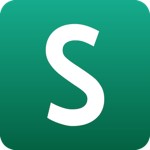
Scan to SharePoint
Scan documents directly to a Microsoft SharePoint server.

Scan to SSH Server (SFTP)
Uses the Secure Shell Protocol to establish a private and safe data stream when scanning documents to a network destination. Also known as SFTP (Secure Shell File Transfer Protocol).
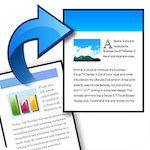
Scan to Word
Scan a hard copy document and convert it into Microsoft Word format using Optical Character Recognition (OCR).

Secure Function Lock
Built-in solution that prevents access to device settings and functions, along with page limits/restrictions for mono and color printing.

Send to My Email (Active Directory and Secure Function Lock)
Autopopulate an email address with an easy-to-use Send to My Email button on the machine's control panel.

Send to My Folder (Active Directory)
Scan a document directly to a designated folder by selecting the Send to My Folder icon.

Setting Lock
Set a password to prevent unauthorized users from changing machine settings.
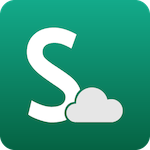
SharePoint Online
Scan documents to and print from SharePoint Online via a compatible Brother device*.

SMBv3 (Scanning)
Server Message Block (SMB) is a protocol connecting Windows clients and servers so they can share files and printers.
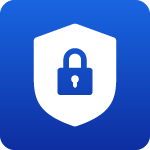
SNMPv3
Simple Network Management Protocol for safe configuration and control operations on networked machines.

Special Solutions Team (SST)
The Brother Special Solutions Team (SST) assesses a business' unique needs and develops customized solutions to meet those needs.

Third-Party HID Reader Support
Control access to a Brother device with card authentication via an external card reader.

TLS Certificates
Transport Layer Security (TLS) uses encrypted data to help protect the transfer of data and information.

Tungsten PaperPort 14SE (formerly Kofax)
Document management software included with Brother multifunction printers.

Wi-Fi Direct®
Allows a user to configure a wireless network between a Brother machine and a mobile device that supports Wi-Fi Direct®.